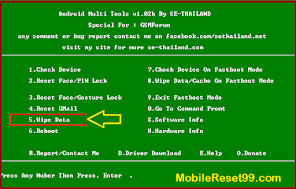
Privacy is a crucial characteristic we always investigate in a smartphone after purchasing it. Each one of us has something on our phones which we do not want to share publicly. In this action of maintaining our mysteries, we often fixed our phones with some method of PIN or password. Today, the number of active Android users is more than 1.3 billion and every latest Android system has the component of security and privacy in which the latest one is face recognition.
PIN, passwords, fingerprints, or face recognition can retain your data carefully but the problem emerges when we forget our PIN or we want to unlock the device without any password, fingerprint, or face recognition method. If you are overlooking any such kind of trouble then you are definitely at the proper place; we have the latest setup of tools that will help you in working out your problem.
Android Multi Tools V1.02 also known as All IN One Android Tool is a tool that will help you if you want to unlock your phone without any PIN, password, or pattern. Using this tool, you can also reset the face recognition, gesture lock, and fingerprint settings of your gadget. The best thing about this tool is that it is free. Anyone can easily download the drivers and setup by clicking the link at the end of this article.
Note: This tool is not developed by the official Android team.
Features:
Android Multi Tools V1.02b is an all-in-one package. Other than PIN removing this tool has many more interesting features which are listed below one by one:
This tool can be used to reset Face Lock.
·Gesture Lock and PIN Lock can also be reset through this tool.
·Using this tool, we can also reset Gmail account.
·We can easily wipe our data
·Reboot can be done using Android Multi Tools v1.02b.
·On Fast Boot Mode, we can erase data/cache
·Android Multi-tools v1.02b can also provide the software and hardware info.
Built-in options:
When you will download and install the Android Multi Tools v1.02b, the following options will be available for you to use. Read carefully so that you will be able to use them without any difficulty.
Check Device: After connecting your android device with the Computer, click on this option to check whether the connection has been established successfully or not. This option is used to check the established connection between the android device and PC.
1. Remember this option only works with debug mode.
2. Reset Face or PIN Lock: without losing any data, this option can erase the PIN and Face lock of your android system.
3. Reset Face or Gesture Lock: by clicking this option you can remove the Face and Gesture Lock of your android device. New Face or Gesture Lock can be set after rebooting the device.
4. Reset Gmail: any signed-in Gmail account can be removed from the phone.
5. Wipe data: any kind of data for example Photos, Contacts, Settings, and Apps, etc can be erased by clicking this option without entering and PIN or pattern.
6. Reboot: android device can be rebooted using this option.
Remember: This option only works with debug mode.
7. Check Device On Fastboot Mode: this option can be used to check the connection between mobile and PC in Fastboot Mode.
Remember: this option only works on Fastboot Mode.
8. Wipe data or Cache On Fastboot Mode: without any password, data in the entire device can be erased without any PIN in Fastboot Mode.
9. Exit Fastboot Mode: this option will take you out from Fastboot mode.
Remember: this option only works on Fastboot Mode.
Go To Command Prompt: by clicking this option you will enter in DOS Command Prompt and if you want to return to the main program type “Exit” on the prompt and press enter.
Software Info: android mobile software details can be found by clicking this option. Remember that this option only works with Debug Mode.
Hardware Info: Android Hardware details like G-Sensor, Touchscreen, Wifi and camera, etc can be found using this option. Remember that this option only works with Debug Mode.
Report or Contact Me: you can report to the software owner or contact the owner of Android Multi Tools by using this option.
Driver Download: this option is here to help you download the drives for mobile if your system does not have the necessary drivers.
Help: The User Manual will be open after clicking this option.
Donate: If you want to help the software owner by donating money, you can click this option.
System Requirements:
Your System must full fill the following requirements to install Android Multi Tools.
· Computer with an operating system: Windows XP, Windows 7, windows 8/8.1, windows 10 or windows 11.
· An internet connection to download android tools and necessary drivers.
· You should have a Mobile USB cable to connect Android Mobile to the PC.
· Android phone drivers should be installed in your PC to connect via USB.
Wipe Data with Android Multi Tools
You can erase entire data in your Android System by entering the password or pattern of the device. Keep in mind that this erased data cannot be recovered.
If you want to wipe data then follow the setups below:
Your computer should have Android Multi Tools. If your system does not contain Android Multi Tools then download and install it from the link given at the end of this article.
2 Open the Android Multi tool after installation.
USB debugging should be enabled on your Android device.
4)Hold the Volume Up and Power Button simultaneously on your mobile. This will open Android Boot Mode on your mobile.
5)With the help of a USB, connect your mobile to your PC.
6)Click NUMBER 5 on your computer screen in Android Multi Tools to reset your android device. This will wipe the entire data of your Android Device.
7)Done.
If you want to remove PIN, Gesture Lock, or Face Lock or you want to erase the entire data of your android device then click the link below to download the latest version of Android Multi Tools v1.02b and do not forget to check other amazing and extremely useful tools in our site.